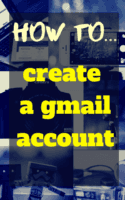Has anyone ever asked you to email them, and you’ve had to reply, “I don’t have an email.”
Well, you can have your own email through Google’s Gmail service… and the best part is that it’s completely free. Yes, that’s right, it’s free and anyone can have one! (Although if you’re younger than 13 then you’re going to have to wait till your 13th birthday to apply!)
Gmail (pronounced Gee-mail) is a web-based email service providing users with email storage and a fantastic search facility. The Gmail programme also automatically organises messages that are related to one another into an easy to use conversational thread.
So you want one? Here’s what you need to do in SEVEN easy steps!
Step 1: Go to the Gmail web site – https://mail.google.com
To create your account you just need a web browser and internet connection. You can do this on your phone, or at the library or internet café on a computer, or anywhere you can get the internet.
Step 2: Select the option “Create an Account”
You’ll now need to enter all the required information on the online form. Enter your first and last names and then choose a login name, which will be your email name. This is important as it determines what you email is, so choose it with care.
Step 3: Tips for choosing a username/email address
Choosing a login name is part art and part common sense. And because it determines what your email address will be, we suggest you spend a little time over it.
Think also about what you want to use your email account for. If you want to use it to apply for work, then choose something professional. For instance, If your name is Ntombi Sibenya and you’re born in 1994, then perhaps choose a username like: ntombi.sibenya.1994
This would mean that your email address would be: ntombi.sibenya.1994@gmail.com
Remember all email addresses need to be unique which means no two people in the world can have the same address, so there is no guarantee that your preferred login name would be available. If your preferred username/email is not available, then Gmail will give you suggested options. Choose the one that makes the best sense for you.
Step 4: Choosing a secure password
You need to now choose a secure password for your email acount. Think of the password as the key combination to your safe and you need to give the same amount of importance. A combination of uppercase and lowercase letters with some digits thrown in is a good plan.
To the right of the text fields in which you enter your password a sort of meter would indicate the strength of the password. You need to enter the password twice and you can leave the “Remember me on this computer” box unchecked.
Don’t forget that to access your email you will need to remember your password, so take great care when creating it.
Step 5: Protecting your account with a security question
You now need to either select a security question from the drop down list or enter one – and you need to provide the answer. This additional security helps in getting your email account password if you forget it.
Step 6: Word verification and confirmation
After providing your secondary email address – you can leave this blank, if you don’t have one – and your location, you need to enter the characters that you see in the picture above the field in your form.
Why is this required? So that Gmail knows the inputs are from a human being and not some automated program.
Step 7: Activating your account
Now that everything is set, you can go through the Terms of Service and click on the “I accept. Create my account” button which will create your very own free Gmail account!
Now you’re ready to get those job applications off to people, or writing emailed to FunDza! Happy emailing!
Frequently asked questions:
Q: Can I use Google products without a Google Account?
A: Yes. You can do things like search on Google and watch videos on YouTube without signing in to a Google Account.
Q: Is my Google Account username the same as my Gmail username?
A: Your Google Account username is your username across all of Google, including Gmail. You can sign in to any Google service with your Google Account username and password.
Q: Will my Gmail address or other contact information be visible on the web?
A: Your Gmail address and other contact information will not be public on your profile by default. If you want to share this information with others, you can share it with certain contacts or make it public by managing your settings.
***
Tell us: Did you find this helpful? Have you got a gmail account and do you use it?